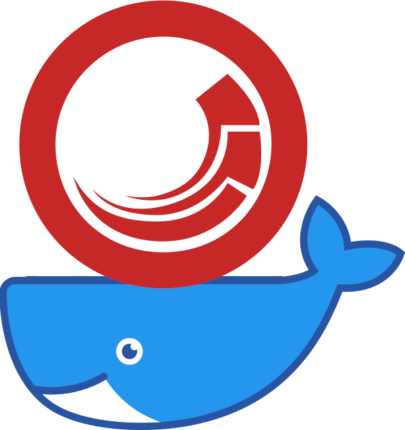
Lately more and more people get interested in running Sitecore in Docker containers. There have been active developments from community which evolved into this awesome Github repository with Sitecore Docker images https://github.com/Sitecore/docker-images . Even though these example images are not officially supported by Sitecore, since recently Sitecore started supporting running Sitecore within a containerized environment: https://sitecore.stackexchange.com/questions/22187/does-sitecore-have-support-for-sitecore-products-in-containers .
Note: if you don’t have any experience with Sitecore on Docker and don’t know where to start, you can check out this series “Sitecore Docker for Dummies” by Mark Cassidy: https://intothecloud.blog/2019/09/14/Sitecore-Docker-for-Dummies/
Regarding Docker itself I can highly recommend this book by Elton Stoneman: “Docker on Windows: From 101 to production with Docker on Windows“
These community examples provide a tremendous boost when you start working with Sitecore in containers. You basically get a very solid base which you can take and apply on your projects. It is cool to see how solid Sitecore community has become over time and that there are more and more open-source initiatives in Sitecore world.
However, as you get more experienced with Docker you will notice that some parts of the puzzle are missing and for production-ready setup you need to do some extra work. Let’s see what is missing.
What makes a good Docker citizen?
As defined by Elton Stoneman ( https://blog.sixeyed.com/) , an architect at Docker:
A good citizen Docker container runs a single process, uses environment variables for configuration and writes output to the console.
— Elton Stoneman
1. Single running process
Docker containers should have a single responsibility and run single process. You should not, for example, run website and database in the same container due to maintainability, scalability, security and performance reasons.
In https://github.com/Sitecore/docker-images all containers are running single processes, so we can cross out this point.
2. Using environment variables for configuration
Sooner or later you will want to deploy your Sitecore Docker images to some other environments than your laptop. How would you manage configuration differences (connection strings, etc) across environments?
In traditional, “pre-Docker” world you would setup a deployment tool of your choice (Octopus/Azure DevOps/etc) to physically substitute the appropriate configuration settings in config files per environment.
With Docker the story is different, since Docker images are meant to be immutable. Images should not be modified after they are built. This is why it is considered the best practice to provide container with configuration is via environment variables.
Sitecore uses 2 types of configuration: native .NET/ASP.NET configuration (Web.config, AppSettings, ConnectionStrings) and custom Sitecore configuration (<sitecore> config section).
In the custom Sitecore configuration, you can use $(env:VARIABLE_NAME) syntax to refer to environment variables, for example:
<setting name="MyFeature.MySetting">
$(env:MyFeature.MySetting)
</setting>
Alternatively, you can use the following solution to manage Sitecore configuration settings, sc.variables and site settings via environment variables: Sitecore environment variables config builder
It is getting more complex when it comes to .NET configuration and you want to be able to retrieve your connection strings from environment variables. With ASP.NET Core this would have been easy: there is a built-in support for reading configuration from environment variables without making any changes to your application code. One just needs to setup an appropriate configuration provider .
Unfortunately, Sitecore (CMS part) is still running on ASP.NET and is using ConfigurationManager to read AppSettings and ConnectionStrings, which get configuration from Web.config.
Note: having said that, some of the Sitecore microservices (e.g. PublishingService) are built on top of ASP.NET Core and natively support reading configuration from environment variables.
Luckily, there are several ways to make this work for traditional ASP.NET applications without any changes to your application code:
1. Bootstrap script
You can implement a script which would run when container starts up (via ENTRYPOINT instruction) and:
- Reads all environment variables available to container
- Updates config files with the appropriate variables
This is certainly a valid approach, however let’s see if there are better alternatives.
2. Environment variables support with .NET 4.7.1 ConfigurationBuilders
Luckily, Microsoft has came up with ConfigurationBuilders. Starting from .NET 4.7.1 you can use ConfigurationBuilders to “teach” your application to read configuration from places other than Web.config file, including support for Environment Variables and Azure KeyVault.
To enable this you only need to install the Microsoft.Configuration.ConfigurationBuilders.Environment Nuget package and update your Web.config depending on your needs. Below you can find and example of how to setup configuration builders for connectionStrings and appSettings Web.config sections:
Add a config section
<configSections>
...
<section name="configBuilders" type="System.Configuration.ConfigurationBuildersSection, System.Configuration, Version=4.0.0.0, Culture=neutral, PublicKeyToken=b03f5f7f11d50a3a" restartOnExternalChanges="false" requirePermission="false" />
</configSections>
Define configuration builders
Pay attention to the prefix attribute. This means that only environment variables starting with ConnectionString_ and AppSetting_ will be injected.
<configBuilders>
<builders>
<add name="Environment_AppSettings" mode="Greedy" prefix="AppSetting_" stripPrefix="true" type="Microsoft.Configuration.ConfigurationBuilders.EnvironmentConfigBuilder, Microsoft.Configuration.ConfigurationBuilders.Environment, Version=1.0.0.0, Culture=neutral" />
<add name="Environment_ConnectionStrings" mode="Greedy" prefix="ConnectionString_" stripPrefix="true" type="Microsoft.Configuration.ConfigurationBuilders.EnvironmentConfigBuilder, Microsoft.Configuration.ConfigurationBuilders.Environment, Version=1.0.0.0, Culture=neutral" />
</builders>
</configBuilders>
Update connectionStrings and appSettings sections to enable config builders
<appSettings configBuilders="Environment_AppSettings">
...
</appSettings>
<connectionStrings configBuilders="Environment_ConnectionStrings">
...
</connectionStrings>
Use environment variables
That’s it! Now you can provide your Docker containers with environment variables and Sitecore will pick them up, e.g:
ConnectionString_solr.search = http://solr:8983/solr
AppSetting_role:define = ContentDelivery
3. Logging to Docker console
Writing your application logs to Docker console has many benefits:
- Better developer experience. Viewing logs of an application running in container is as simple as opening a Docker console.
- In scaled environments it is common to use centralized logging solutions. You can take advantage of logging drivers to be able to write logs to e.g. Splunk. Also some monitoring tools (e.g. Datadog) listen to Docker console output to get application logs.
Unfortunately, ASP.NET applications running under IIS are not able to write logs directly to Stdout (this issue is mentioned on Github and hopefully will be addressed by Microsoft). So you cannot simply use a log4net Console appender to send logs to Docker console 🙁
Probably, there are better ways to solve this, but the simplest one is to relay log entries from your file system to Docker console by running a Powershell script on container startup.
Update (16.11.2019): as of November 2019 a more robust and flexible solution has been implemented in the Sitecore docker-images Github repository. It is based on Elastic Filebeat , which allows to aggregate several log sources, including file system logs and UDP. Sitecore is configured to send logs to UDP 127.0.0.1:7777 endpoint, which is set up to be monitored by Filebeat. More details here: https://github.com/Sitecore/docker-images/#optional-entrypoint-scripts
It is not that straightforward though because by default Sitecore rolls log files when they reach a certain size (10MB by default). Also each time Sitecore restarts, it creates a new log.{date}.{time}.txt file. So the script should be able to handle this rolling behavior and be able to detect when new log files are created to start tailing them.
Note: you might think why not configure Sitecore to use single file log4net appender instead of the rolling one?
On the first glance this would work, but unfortunately this brings file locking issues when Sitecore application pool restarts (new application pool is created, while the old one is still locking the file). This behavior is caused by the “Overlapped Recycle” IIS feature. More on file locking issues and log4net here: https://hectorcorrea.com/blog/log4net-thread-safe-but-not-process-safe/17
I have implemented an example of such a script, which you can find below: